Software Overview
Software Overview
There are three key steps to be able to achieve centimeter positioning accuracy using the ZED-F9P NEO-D9S Combo Breakout:
- Register with u-blox Thingstream and sign up for a PointPerfect L-band plan (data stream)
- Configure the NEO-D9S to receive the u-blox PointPerfect correction data stream
- Configure the ZED-F9P with encryption key(s) so it can decrypt and use the correction data
By default, the Combo Breakout is configured such that the correction data is passed from the NEO to the ZED using the UART2 interface. However, it is also possible to read the correction data from the NEO and push (write) it to the ZED using I2C.
Thingstream and PointPerfect
Thingstream is u-blox service delivery platform for IoT Communication-as-a-Service, IoT Security-as-a-Service and IoT Location-as-a-Service.
PointPerfect is u-blox GNSS augmentation service which is designed to provide high-precision GNSS corrections to suitable receivers to provide decimeter-level location accuracy.
PointPerfect data is delivered through Thingstream. The first step is to register with Thingstream and then request an L-Band plan:

PointPerfect pricing (correct at Sept. 14th 2022). (Click to enlarge)
You can find the current pricing on u-blox portal. Select IoT Location-as-a-Service and then PointPerfect.
You may need to contact u-blox first, to enable the option to purchase an L-Band plan through your Thingstream account.
The PointPerfect L-band plan provides unlimited access to the L-band satellite correction data stream (via the NEO-D9S).
If you have an internet connection, you can also receive PointPerfect corrections via IP (MQTT). The PointPerfect L-band and IP plan may be a better choice if you think you may want to receive correction data via both satellite and Internet.
Once L-band permissions are enabled on your Thingstream account, you will be able to add a new L-band Location Thing and view its credentials:
- Login to Thingstream
- Select Location Services and then Location Things
- The Add Location Thing button (top right) will allow you to select and activate an L-Band plan
- Once your L-band plan is active, you will be able to monitor your Activity and view your Credentials via the appropriate tabs
u-blox have written a comprehensive application note which describes in detail: the configuration of both NEO and ZED; and how to interpret the expiry date for the L-band encryption keys. In the following sections, we describe how to configure the NEO and ZED using our u-blox GNSS Arduino Library.
NEO-D9S Configuration
The first step is to declare the SFE_UBLOX_GNSS object. Like most Arduino sketches, this is done at a global scope (after the include file declaration), not within the setup() or loop() functions.
#include <SparkFun_u-blox_GNSS_v3.h> //http://librarymanager/All#SparkFun_u-blox_GNSS_v3
SFE_UBLOX_GNSS myLBand; // NEO-D9S
Within setup() we then need to start (initialize) communiation with the NEO-D9S.
The NEO-D9S has a default I2C address of 0x43 and so we need to provide that when calling the begin method:
Wire.begin(); //Start I2C
while (myLBand.begin(Wire, 0x43) == false) //Connect to the u-blox NEO-D9S using Wire port. The D9S default I2C address is 0x43 (not 0x42)
{
Serial.println(F("u-blox NEO-D9S not detected at default I2C address. Please check wiring."));
delay(2000);
}
Serial.println(F("u-blox NEO-D9S connected"));
The NEO-D9S needs to be configured so it can receive the PointPerfect correction stream. The configuration items are:
| Configuration item | Default value |
|---|---|
| CFG-PMP-CENTER_FREQUENCY | 1539812500 Hz |
| CFG-PMP-SEARCH_WINDOW | 2200 Hz |
| CFG-PMP-USE_SERVICE_ID | 1 (true) |
| CFG-PMP-SERVICE_ID | 50821 |
| CFG-PMP-DATA_RATE | 2400 (B2400) bps |
| CFG-PMP-USE_DESCRAMBLER | 1 (true) |
| CFG-PMP-DESCRAMBLER_INIT | 23560 |
| CFG-PMP-USE_PRESCRAMBLING | 0 (false) |
| CFG-PMP-UNIQUE_WORD | 0xe15ae893e15ae893 |
The centre frequency varies depending on which satellite is broadcasting corrections for your geographical area. The frequency for the USA is different to that for Europe:
The up-to-date frequencies are distributed via the MQTT /pp/frequencies/Lb topic. At the time of writing, they are (in MHz):
{
"frequencies": {
"us": {
"current": {
"value": "1556.29"
}
},
"eu": {
"current": {
"value": "1545.26"
}
}
}
}
We can add those to the code as follows:
const uint32_t myLBandFreq = 1556290000; // Uncomment this line to use the US SPARTN 1.8 service
//const uint32_t myLBandFreq = 1545260000; // Uncomment this line to use the EU SPARTN 1.8 service
The code to configure the NEO-D9S is as follows. Note that the UBLOX_CFG_PMP_USE_SERVICE_ID, UBLOX_CFG_PMP_SERVICE_ID and UBLOX_CFG_PMP_DESCRAMBLER_INIT
also need to be changed.
uint8_t ok = myLBand.setVal(UBLOX_CFG_PMP_CENTER_FREQUENCY, myLBandFreq); // Default 1539812500 Hz
if (ok) ok = myLBand.setVal(UBLOX_CFG_PMP_SEARCH_WINDOW, 2200); // Default 2200 Hz
if (ok) ok = myLBand.setVal(UBLOX_CFG_PMP_USE_SERVICE_ID, 0); // Default 1
if (ok) ok = myLBand.setVal(UBLOX_CFG_PMP_SERVICE_ID, 21845); // Default 50821
if (ok) ok = myLBand.setVal(UBLOX_CFG_PMP_DATA_RATE, 2400); // Default 2400 bps
if (ok) ok = myLBand.setVal(UBLOX_CFG_PMP_USE_DESCRAMBLER, 1); // Default 1
if (ok) ok = myLBand.setVal(UBLOX_CFG_PMP_DESCRAMBLER_INIT, 26969); // Default 23560
if (ok) ok = myLBand.setVal(UBLOX_CFG_PMP_USE_PRESCRAMBLING, 0); // Default 0
if (ok) ok = myLBand.setVal(UBLOX_CFG_PMP_UNIQUE_WORD, 16238547128276412563ull); // 0xE15AE893E15AE893
Finally, we need to ensure that the UART2 port is set correctly. We need to:
- Change the baud rate to 38400 - to match the ZED-F9P's baud rate
- Ensure that the UBX protocol is enabled for output on UART2
- Enable the RXM PMP message on UART2
- The RXM PMP message contains the SPARTN correction data in UBX format
- Perform a restart (software reset) so that the NEO-D9S starts using the new configuration items
if (ok) ok = myLBand.setVal(UBLOX_CFG_UART2_BAUDRATE, 38400); // match baudrate with ZED default
if (ok) ok = myLBand.setVal(UBLOX_CFG_UART2OUTPROT_UBX, 1); // Enable UBX output on UART2
if (ok) ok = myLBand.setVal(UBLOX_CFG_MSGOUT_UBX_RXM_PMP_UART2, 1); // Output UBX-RXM-PMP on UART2
Serial.print(F("L-Band configuration: "));
if (ok)
Serial.println(F("OK"));
else
Serial.println(F("NOT OK!"));
myLBand.softwareResetGNSSOnly(); // Do a restart
Once the NEO-D9S has aquired the signal from the satellite, it will start outputting PMP correction messages to the ZED-F9P on UART2.
ZED-F9P Configuration
We need to declare a second SFE_UBLOX_GNSS object for the ZED-F9P. Again, this is done at a global scope (after the include file declaration), not within the setup() or loop() functions.
Within setup() we need to start (initialize) communiation with the ZED-F9P:
while (myGNSS.begin() == false) //Connect to the u-blox module using Wire port and the default I2C address (0x42)
{
Serial.println(F("u-blox GNSS module not detected at default I2C address. Please check wiring."));
delay(2000);
}
Serial.println(F("u-blox GNSS module connected"));
We then need to:
- Make sure the ZED-F9P's UART2 port is configured to accept the PMP correction data
- Tell the ZED-F9P to use FIXED carrier solutions when possible (this is the default setting)
- Tell the ZED-F9P to accept L-band PMP as a correction source
ok = myGNSS.setI2CInput(COM_TYPE_UBX | COM_TYPE_NMEA | COM_TYPE_SPARTN); //Be sure SPARTN input is enabled
if (ok) ok = myGNSS.setDGNSSConfiguration(SFE_UBLOX_DGNSS_MODE_FIXED); // Set the differential mode - ambiguities are fixed whenever possible
if (ok) ok = myGNSS.setVal8(UBLOX_CFG_SPARTN_USE_SOURCE, 1); // use LBAND PMP message
The final piece of the puzzle is to provide the ZED-F9P with the keys it needs to decrypt the encrypted SPARTN (PMP) corrections.
The ZED-F9P can hold two dynamic keys: the current key; and the next key. We also need to tell it when each key is valid from, so it knows when to switch to the next key.
You can find the current and next keys in the Location Services \ Location Things \ Thing Details \ Credentials tab in Thingstream:
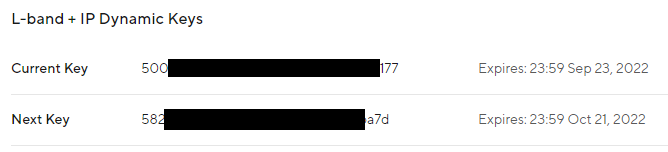
PointPerfect L-band dynamic keys. (Click to enlarge)
The ZED-F9P actually needs to know when the keys are valid from, rather than when they expire. Each key is walid for four weeks, so we need to work backwards 4 weeks from the expiry date.
The current key expires at midnight (UTC) at the end of Friday September 23rd. This means it became valid 4 weeks earlier at midnight (UTC) on August 27th:
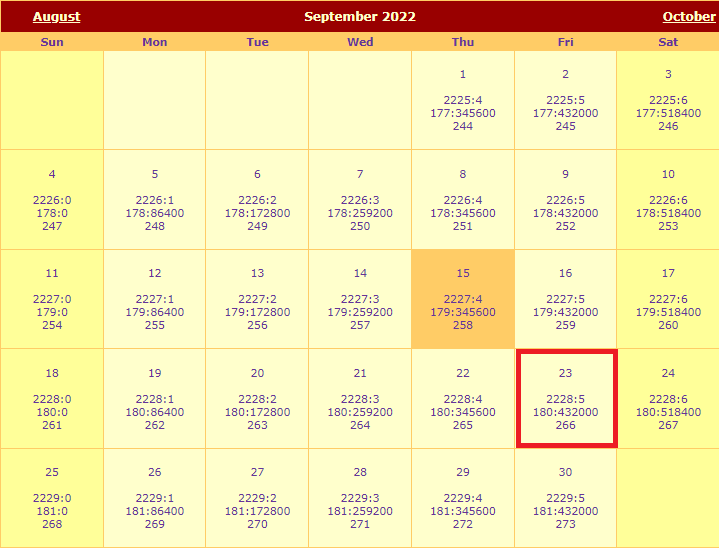
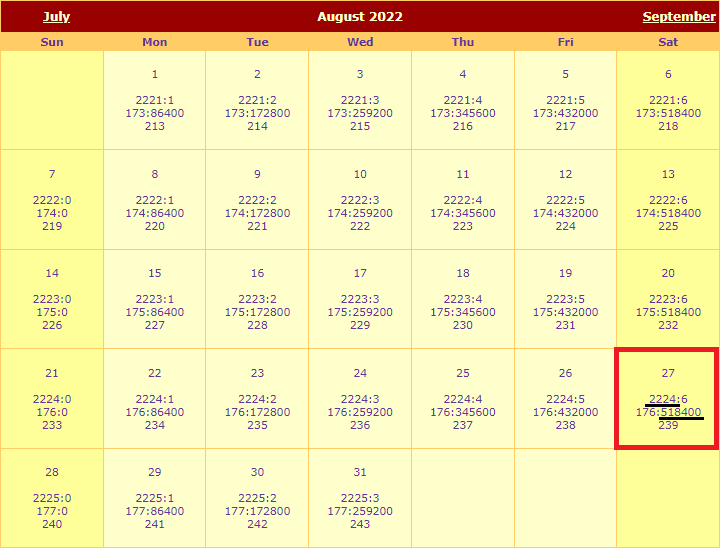
Dynamic Key: Expiry and Valid From dates. (Click to enlarge)
Using the website recommended in the u-blox Application Note:
http://navigationservices.agi.com/GNSSWeb
we can see that the key became valid during GPS week 2224, at time-of-week 518400.
We can use the Arduino Library setDynamicSPARTNKey method to configure a single key:
if (ok) ok = myGNSS.setDynamicSPARTNKey(16, 2224, 518400, "500--------------------------177");
Serial.print(F("GNSS: configuration "));
if (ok)
Serial.println(F("OK"));
else
Serial.println(F("NOT OK!"));
Alternately, we can set both the current key and the next key together using setDynamicSPARTNKeys. The next key becomes valid during GPS week 2228:
if (ok) ok = myGNSS.setDynamicSPARTNKeys(16, 2224, 518400, "500--------------------------177", 16, 2228, 518400, "582--------------------------a7d");
The keys can also be retrieved using MQTT. We have an Arduino Library example which shows how to retrieve the keys from the L-band + IP key distribution topic /pp/ubx/0236/Lb . That topic provides the keys in UBX (binary) format, ready to be pushed to the ZED.
The keys are also available in human-readable JSON format from the MQTT topic /pp/key/Lb . But note that that topic provides the valid from in Unix epoch format, in milliseconds, excluding the 18 leap seconds since GPS time started!